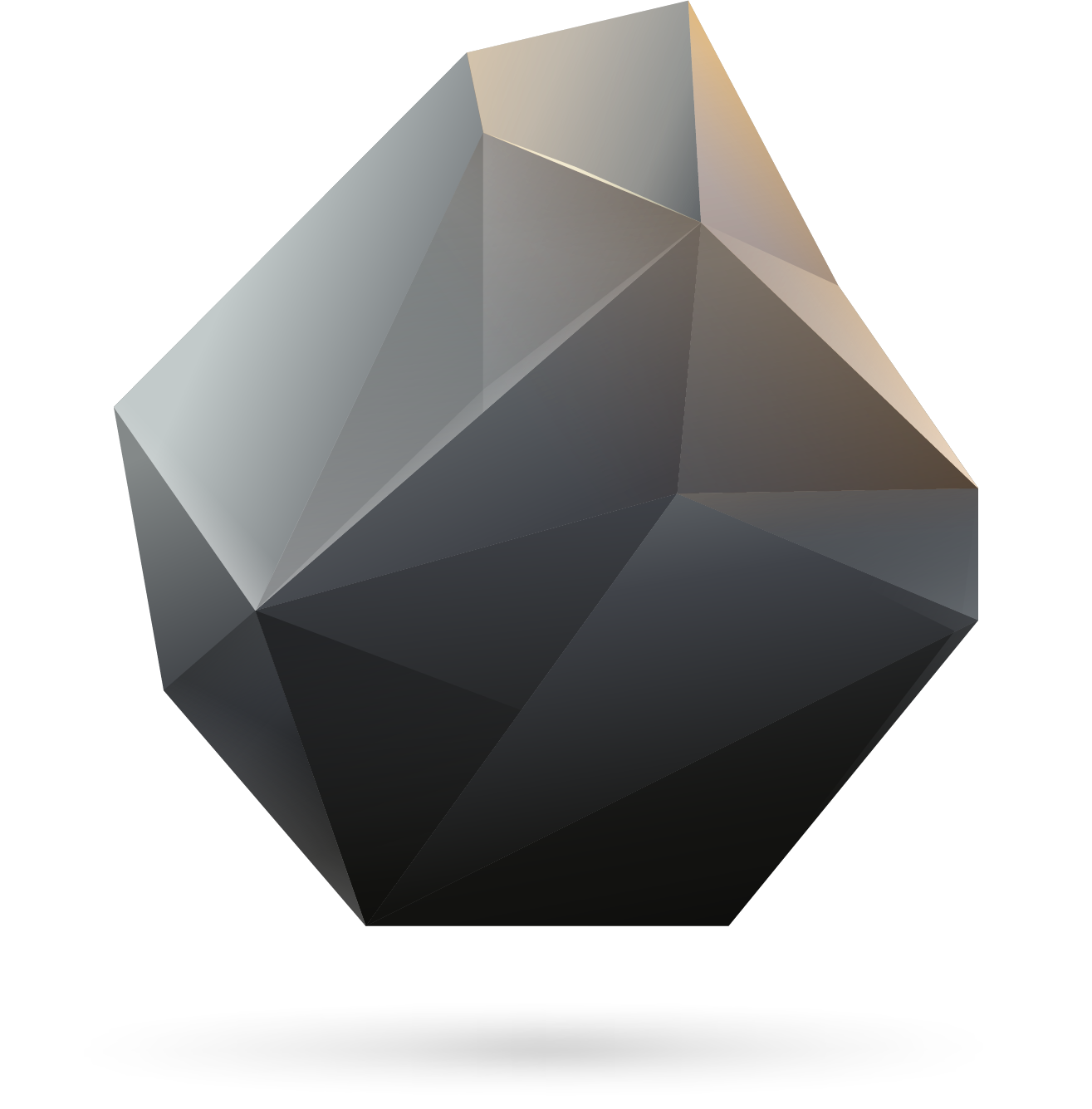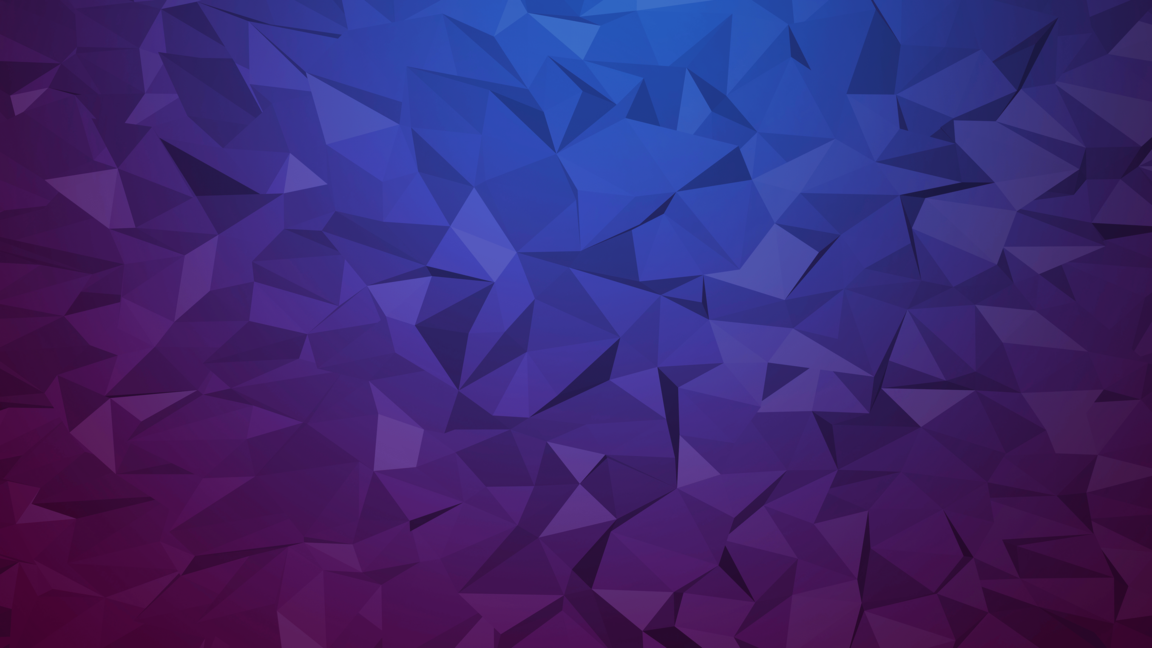Upload to GitHub or GitLab
In order to publish your addon, you have to provide us with your source code and an artifact (either
built by GitHub Actions or GitLab CI/CD).
While it is only necessary to publicly share your addon until we reviewed it, it is always welcome
to see the source code of addons being publicly available at all times.
If you want to upload your addon to your own GitLab instance, write an email to [email protected].
Publish a Modification
Create an Account
Click on Login and login with either your
LabyMod or Microsoft account.
If doing this for the first time you have to either
create an organization (please
mind that the email you provide is publicly visible - do not use a private email address here) via
the Developer Area or get added to one by an administrator of said organization.
Create a Modification
The next step is to create a modification and fill out the form.
- Name of your modification - the name of your addon that will be displayed in the addon store
- Modification namespace - the unique identifier of your addon. The namespace supplied here has to
be the same as set in your
build.gradle.kts(see Provide Information about your Addon) - Modification type - the type of your modification. Depending on what you choose here, the modification will be handled differently in LabyMod 4. So for LabyMod Addons, choose LabyMod
- Does your modification require a restart of LabyMod? - if your addon requires a restart in order to work. This is mainly the case when using mixins
- Should the modification be a background modification? - set this to true if your addon requires to receive events even if the addon is disabled by the user or server
- Should the modification be hidden? - if the addon is hidden it will not be displayed in the addon store and will only be downloaded if downloading an addon that depends on this addon
- Organization - the organization that is linked to your modification
- Short description - a short description of what the addon does. Will be displayed in the addon store
- Upload icon - the icon of your addon
- Upload thumbnail - the thumbnail of your addon (visible in the overview on FlintMC itself and in game when clicking on the modification)
Now click on create.
If this is the first modification you are publishing to FlintMC, please (re)link your GitHub Account
if you uploaded your addon to GitHub. Alternatively, link your GitLab account.
Create a Modification Channel
The modification cannot be downloaded nor is it visible in the addon store until a channel has been
created and reviewed. A channel acts as a way for us to retrieve the correct modification file and verify
compatibility with the desired Minecraft versions.
Create a modification channel by clicking on
"Create new channel" on the manage page of your new modification. Now fill out the form.
- Supported version string - See Version Compatability
- Where is your code? - Select where you uploaded your modification to in the step Upload to GitHub or GitLab
- Project - Select the repository of your modification
- Workflow (if the platform is GitHub) - The file name of your workflow (if using the addon template, build.yml is the default)
- Job (if the platform is GitLab) - The name of the CI/CD job
- License - The license your addon is available under
After filling out the form, click on create and wait for our review. If everything is fine with your modification, it will be publicly available as soon as we have reviewed it.